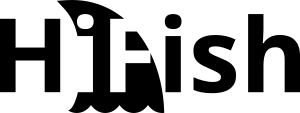Windows 10 & Windows 11: Standard PDF viewer cannot be changed.
In some Windows 10 and Windows 11 installations, the PDF reader can no longer be changed. When trying to change the default PDF program via the settings, Windows immediately resets it to Edge. This article addresses a possible cause of the problem and offers a possible solution.
Error description
The default program for PDF documents cannot be changed. Windows will reset the setting to the default “Microsoft Edge” immediately after the change. Depending on the notification settings, the following message is displayed in the Windows Action Center:
An app default was reset
An app caused a problem with the default app setting for .pdf files, so it was reset to Microsoft Edge.

In the Windows Event Viewer following Event-IDs can be found:
EventID 62443
AppDefault-Info: SetDefault-Info: Association=.pdf, ProgId=MSEdgePDF, U=S-1-5-21-2xxxxxxxx8-7xxxxxxx8-1xxxxxxxx7-1xx0, T=2024:05:05:03:12:28, H=4Kl+NL3HfK4=
EventID 62441
The user selection for .pdf has been reset to program ID MSEdgePDF.
Reason for the error
Windows additionally protects the default program assignment for .pdf files in the registry with a hash. As soon as the Windows Integrity Service recognizes a manipulation of this registry entry, the default value is automatically written back. The problem is that the default value to which the entry is reset appears to be corrupt. It is no longer possible to make a valid change.
Solution
As the Windows Integrity Service provides special protection for the affected registry entries, interventions in the registry will not work. The easiest way to solve the problem permanently is to uninstall and reinstall Microsoft Edge. This is easier than expected.
Uninstalling Microsoft Edge
Edge creates a separate folder for each Edge version with the version number under %PROGRAMFILES(X86)%\Microsoft\Edge\Application\ Within the program folder, the setup.exe is located in the \Installer subfolder.
It is best to navigate to the installer folder underneath the highest version number in Windows Explorer and then open a PowerShell window in this folder. To do this, right-click in the empty space and select “Open PowerShell window here” (In Windows 11, this menu option only appears in the classic context menu. This can be opened with the key combination Shift+right-click)

The uninstallation can then be triggered with the following command in PowerShell:
./setup.exe --uninstall --system-level --verbose-logging --force-uninstallReinstalling Microsoft Edge
The best way to reinstall Microsoft Edge is to use the installer, which you can download directly from Microsoft: https://www.microsoft.com/en-us/edge/download?form=MA13FJ
After reinstalling Edge, the PDF reader can be changed again.
Sources:
- https://www.borncity.com/blog/2018/05/21/windows-10-das-standard-app-zurckgesetzt-problem/
- https://borncity.com/win/2018/05/22/windows-10-an-app-default-was-reset/
- https://www.tomsguide.com/how-to/how-to-uninstall-microsoft-edge