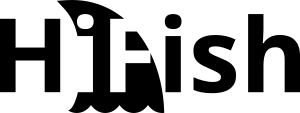No HPE SSA support for HPE MegaRAID controllers
Hewlett Packard Enterprise has expanded its RAID controller lineup by releasing HPE Smart Array MegaRAID (MR) controllers. While the previous Smart Array SmartRAID (SR) controllers were equipped with proven technology from Microsemi, HPE lets Broadcom manufacture the new Smart Array MegaRAID controllers. Due to this technology change admins and technicians will have to adapt to new tools.
HPE Smart Storage Administrator (SSA) does not detect HPE MegaRAID controller
Every admin who wants to set up a new standalone ESXi server will create a new virtual volume before installing the hypervisor. As usual, he will open the HPE Smart Storage Administrator (SSA) via Intelligent Provisioning. However, on systems with HPE MegaRAID controllers (MR), he will notice that the SSA does not recognize the installed Smart Array Controller. Simply the message “No controllers detected.” appears.

The same thing happened to me. After a short research I found out that there is a new GUI management tool called MegaRAID Storage Administrator (MRSA) for the new MegaRAID (MR) controllers. But the search for a bootable version of MR Storage Administrator led to nothing: There is apparently no offline version of MRSA that can be booted from an ISO.
How can I create a virtual volume if I need an installed OS to run MR Storage Administrator (MRSA)?
Initial configuration of virtual volumes via BIOS
After a long search, we found an article in an HPE support document that described exactly our problem. In it, we again found a reference to the HPE MRSA. However, a small side note was interesting:
NOTE: There is no offline utility yet for MR Gen10 controllers like there is the Smart storage administrator for SR Gen10 controllers. However, there is an option in the BIOS to configure the controller…
HPE Support Website
Initial configurations (e.g. to create a volume for the installation of a Hypervisor) can also be done via the BIOS (System Utilities) for MegaRAID controllers. The following is a brief guide to this:
MegaRAID configuration via System Utilities (BIOS):
During the boot process, pressing F9 brings you to the “System Utilities”.

The BIOS configuration environment of the MegaRAID controller can then be opened under “System Configuration” by double-clicking on the storage controller.

The “Configure” action then brings you to a relatively self-explanatory menu that allows you to create volumes with RAID0, RAID1 and RAID5 or RAID6.

For further configuration, this support document from HPE is very helpful.
New CLI tool as well
The long-established SSACLI tools also do not work with the new MegaRAID controllers. With HPE StorCLI HPE released another new tool for this purpose. HP StorCLI is already supplied with the current ESXi custom image for HPE servers. For HyperV and other bare-metal installations of Windows Server, I would recommend installing the latest HPE Service Pack for ProLiant (SPP), which also includes the Windows version of the HPE StorCLI in addition to the MegaRAID Storage Administrator (MRSA) GUI tool.

Further information & references:
- HPE MR Storage Administrator User Guide
- HPE StorCLI User Guide
- HPE ProLiant Gen10 Servers – Smart Array Naming Structure
- HPE ProLiant Gen10/ Gen10 Plus servers – HPE MegaRAID MR Gen10 Controller MRSA tool